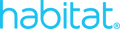Habitat is offline
Troubleshooting if all the Habitat products in your home are offline
1. Check your network name and password
If you’ve recently changed your Wi-Fi password, purchased a new router or modem, or had any of your network settings change, you will need to update the Wi-Fi information on your Habitat products. Your Habitat humidifier remembers your Wi-Fi network’s name and password. So if you recently changed your home network name or password, your Habitat humidifier won’t be able to connect to the internet and you won't be able to access or control them with the Habitat app until you update the Wi-Fi info. To update your Wi-Fi password or connect to a different network, begin by opening the Habitat app and tapping on Device menu > Network > Change Wi-Fi Network.
2. Check your Habitat app version
Make sure that you have the latest version of the Habitat app on your phone or tablet. You can download it for free from the Apple App Store or Google Play. To make sure you have the newest version, you can uninstall and reinstall the app.
3. Check if the power is out
Obviously, if you’re at home, you’ll know the power is out. If you’re away, you may not know that there’s been a power outage. When the power is out, your home Wi-Fi network will be down, and all of your Habitat products will be Offline in the Habitat app. Try contacting your local power company to see if there is an outage in your area. You’ll have to wait for power to be restored for your Habitat products to reconnect to the internet.
4. Restart your Wi-Fi equipment
Restarting your router will reset your internet connection. You should also restart any Wi-Fi range extenders or repeaters that you have.
Here's how to restart your router:
Note: Every router is different. You may need to consult your router’s user manual for specific instructions on how to restart your router.
5. Internet service provider outages